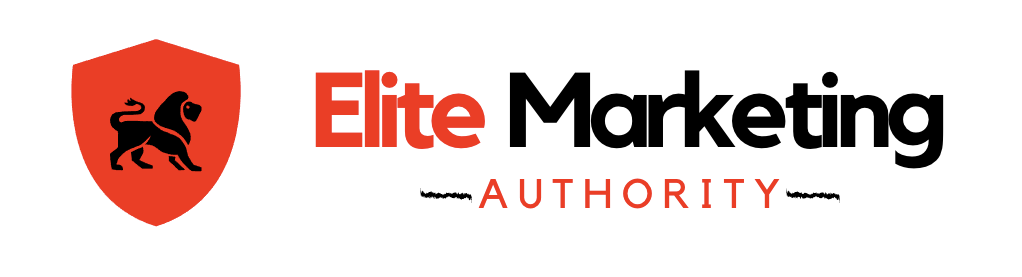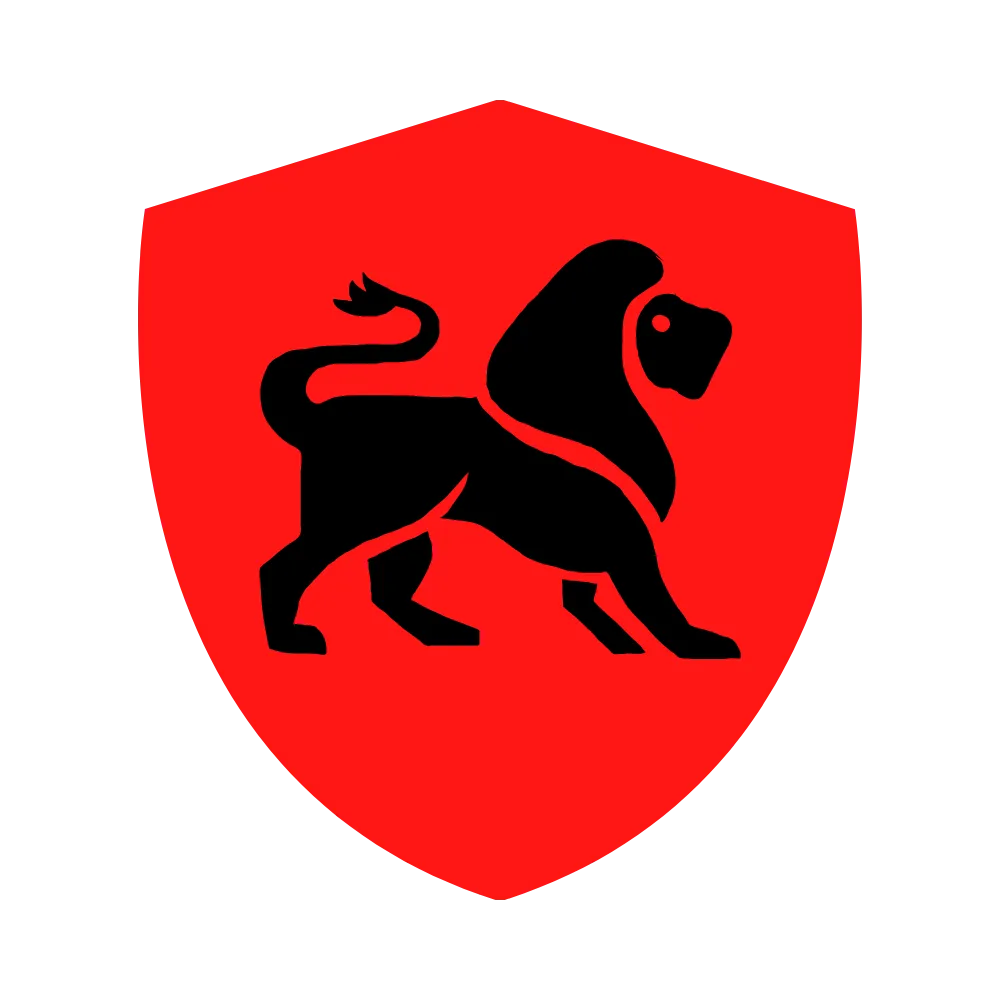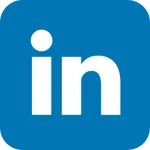Insights & Strategies
Elite Marketing Authority Blog
Stay Ahead with the Latest Trends in Digital Marketing
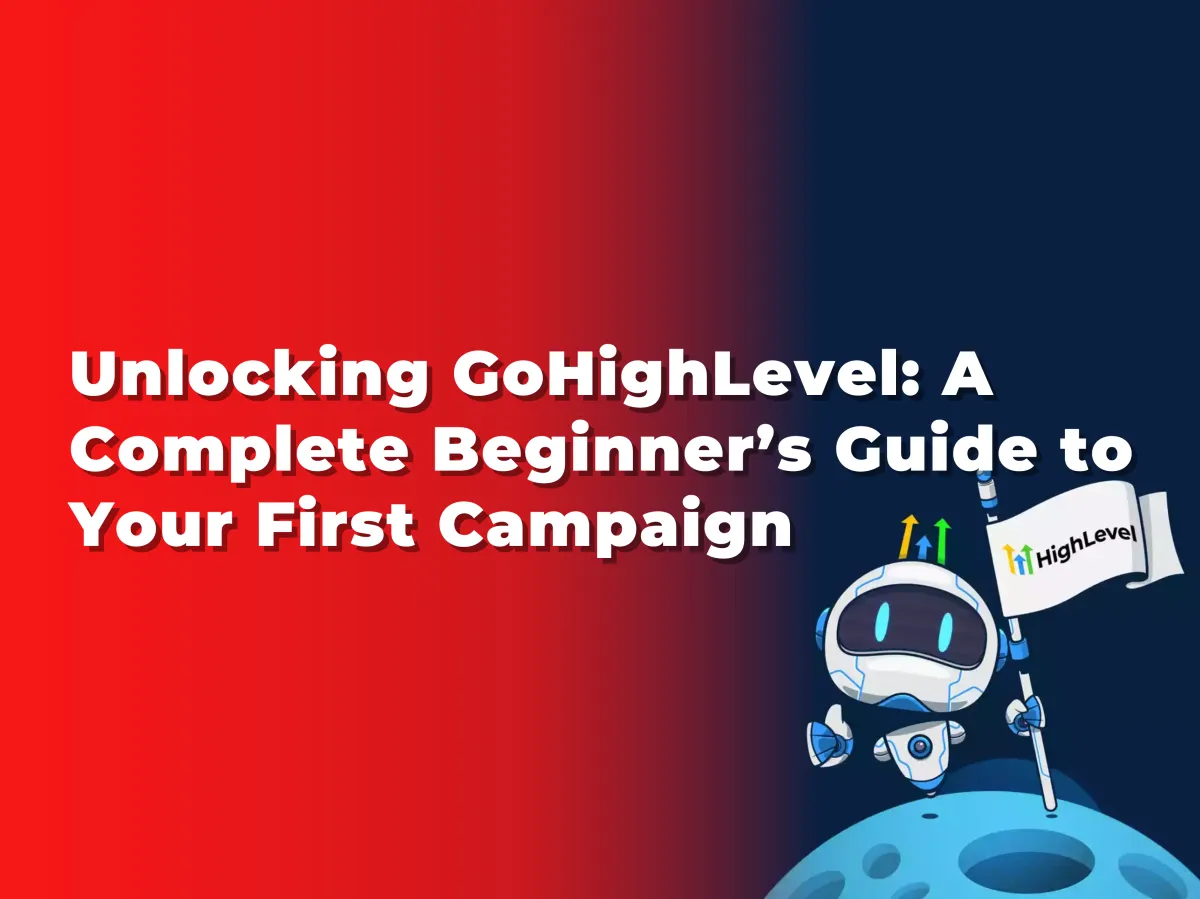
Unlocking GoHighLevel: A Complete Beginner’s Guide to Your First Campaign
Unlocking GoHighLevel: A Complete Beginner’s Guide to Your First Campaign
In today’s fast-paced digital marketing world, automating tasks and streamlining communication is more critical than ever. This is where GoHighLevel comes in—a powerful tool that helps businesses centralize their marketing efforts by managing CRM, Email Marketing, SMS campaigns, and more, all in one place. Whether you’re an agency or a small business owner, learning how to navigate GoHighLevel can dramatically improve your marketing efficiency and drive tangible results.
If you’re new to GoHighLevel and want to set up your first email or SMS campaign, this comprehensive guide is for you. We’ll walk you through every step, from the basics of creating a campaign to tips on how to optimize it for success. By the end of this guide, you'll be ready to launch your first campaign with confidence.
Why GoHighLevel?
Before we dive into the setup, let’s quickly discuss why GoHighLevel is a fantastic choice for your marketing campaigns. GoHighLevel offers an all-in-one platform that integrates customer relationship management (CRM), marketing automation, and lead management tools. Instead of juggling multiple platforms for sending emails, automating texts, or managing leads, you can use GoHighLevel to consolidate everything in one dashboard.
Additionally, GoHighLevel’s powerful automation workflows enable you to set up campaigns that are sent out automatically based on triggers, saving you time and reducing the chances of human error.
Step 1: Access the GoHighLevel Dashboard
First, you’ll need to log into your GoHighLevel account. Once logged in, you’ll find yourself in the Dashboard. This is your central hub where you can view campaign performance, manage leads, and track your ongoing marketing activities.
- Tip: Take a few minutes to explore the dashboard if you're a new user. It’s important to familiarize yourself with the layout and understand the various features at your disposal, such as Contacts, Campaigns, and Automations.
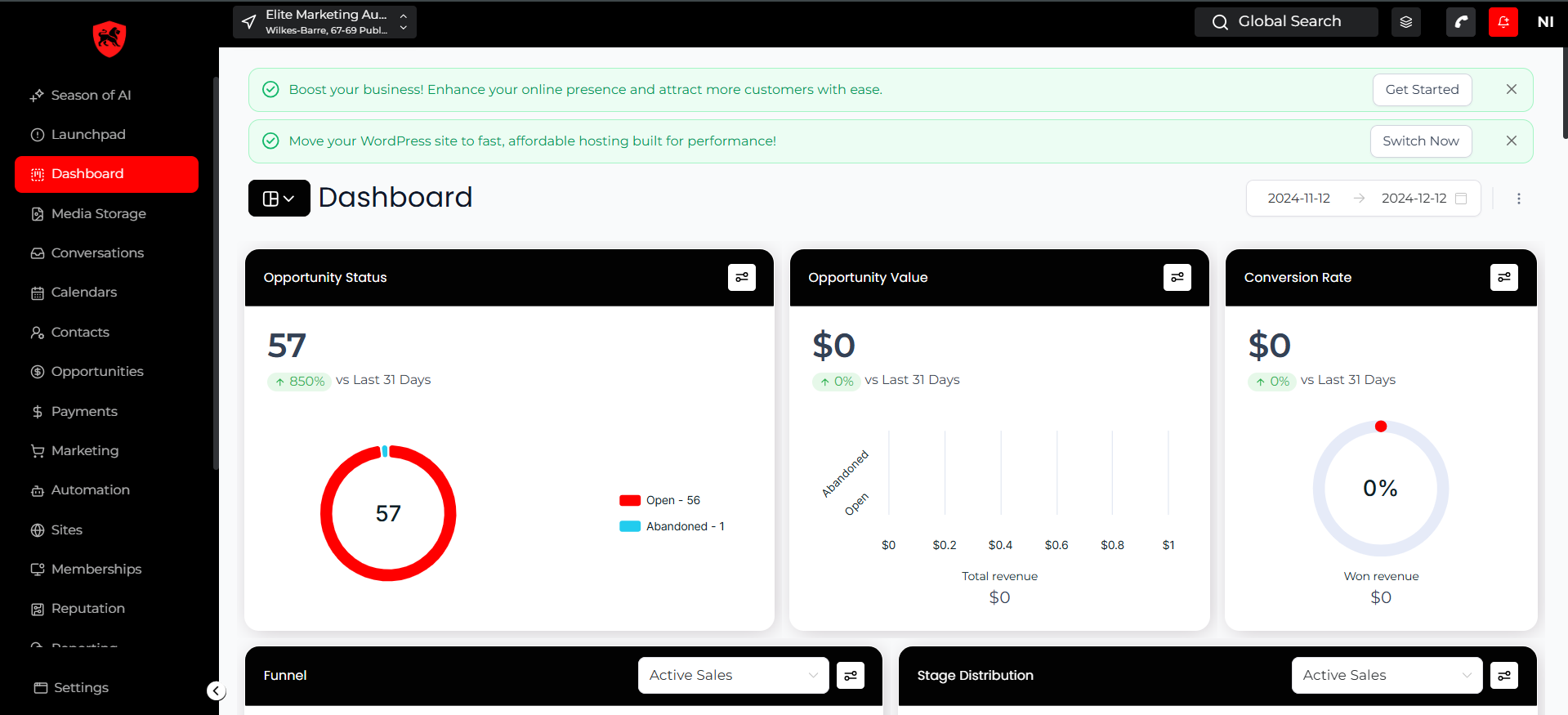
Step 2: Setting Up Your First Campaign
Now that you’re familiar with the dashboard, let’s create your first campaign. GoHighLevel allows you to build both email campaigns and SMS campaigns, which makes it versatile depending on how you prefer to communicate with your customers.
Navigate to Campaigns:
- On the left-hand side of the dashboard, click on Marketing.
- Then select Campaigns from the dropdown menu. This is where all your campaigns live, and you can manage both SMS and email campaigns from here.
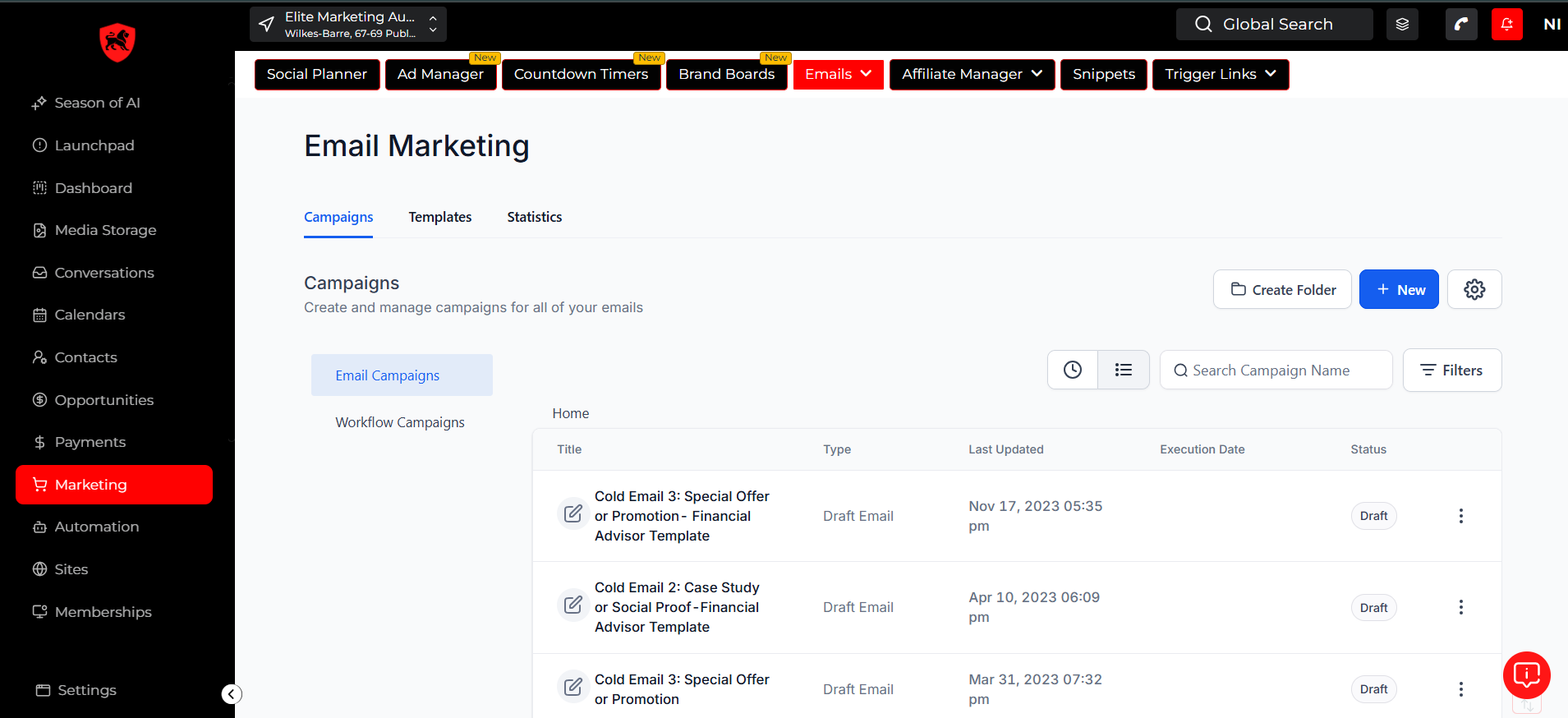
Create a New Campaign:
- Once inside the Campaigns section, click the green Create Campaign button in the top-right corner.
- You’ll be prompted to choose between creating an Email or SMS campaign. For this example, we’ll set up an email campaign, but the steps are similar for SMS.
Name Your Campaign:
- Give your campaign a unique and descriptive name, like “First Welcome Email Campaign” or “SMS Promo Blast.” This will help you identify it later on, especially as you create more campaigns.
Add Your Email or SMS Message:
Now comes the fun part—crafting your message.
Step 3: Crafting Your Message
Email Template Builder:
If you’re setting up an email campaign, you can use GoHighLevel’s built-in drag-and-drop email editor.
- Click Add Email and choose whether you want to start from scratch or use one of the pre-designed templates.
- If you opt to build from scratch, you can easily drag text boxes, images, buttons, and other elements into the email body. Customize the font, color scheme, and layout to match your brand.
- Include a strong Call-to-Action (CTA) in the email. For example, “Click here to schedule your free consultation!” or “Shop Now for Exclusive Discounts.”
SMS Campaign Builder:
For SMS, keep your message short, clear, and actionable.
- Click Add SMS, and type in your message in the text editor. Since SMS messages have a character limit, be sure to make every word count.
- Include a URL for customers to follow or a number to call for further engagement.
Tip: Personalization is key to driving better results. Address recipients by their first names in both email and SMS campaigns. GoHighLevel allows you to use custom variables to dynamically insert the recipient’s name into each message.
Step 4: Adding Contacts to Your Campaign
No campaign is complete without recipients. Here’s how to import and manage your contacts:
Import Contacts:
- Head over to the Contacts section in the left menu.
- If you already have a list of contacts, click Import Contacts and upload a CSV file with all your email addresses or phone numbers. Make sure your data is clean and accurate—GoHighLevel will map your fields automatically, but you can adjust if necessary.
Create a Contact Segment:
- To send your message to a targeted group, you can create contact segments. This is useful if you want to send specific messages to customers who have engaged with certain content or purchased a particular product.
- Go to the Contacts tab, click Smart Lists, and create a segment based on criteria like location, tags, or past interactions.
Step 5: Automations and Triggers (Optional)
What sets GoHighLevel apart from other platforms is its powerful automation workflows. You can create rules for sending out follow-up messages based on specific user actions, like clicking a link or opening an email.
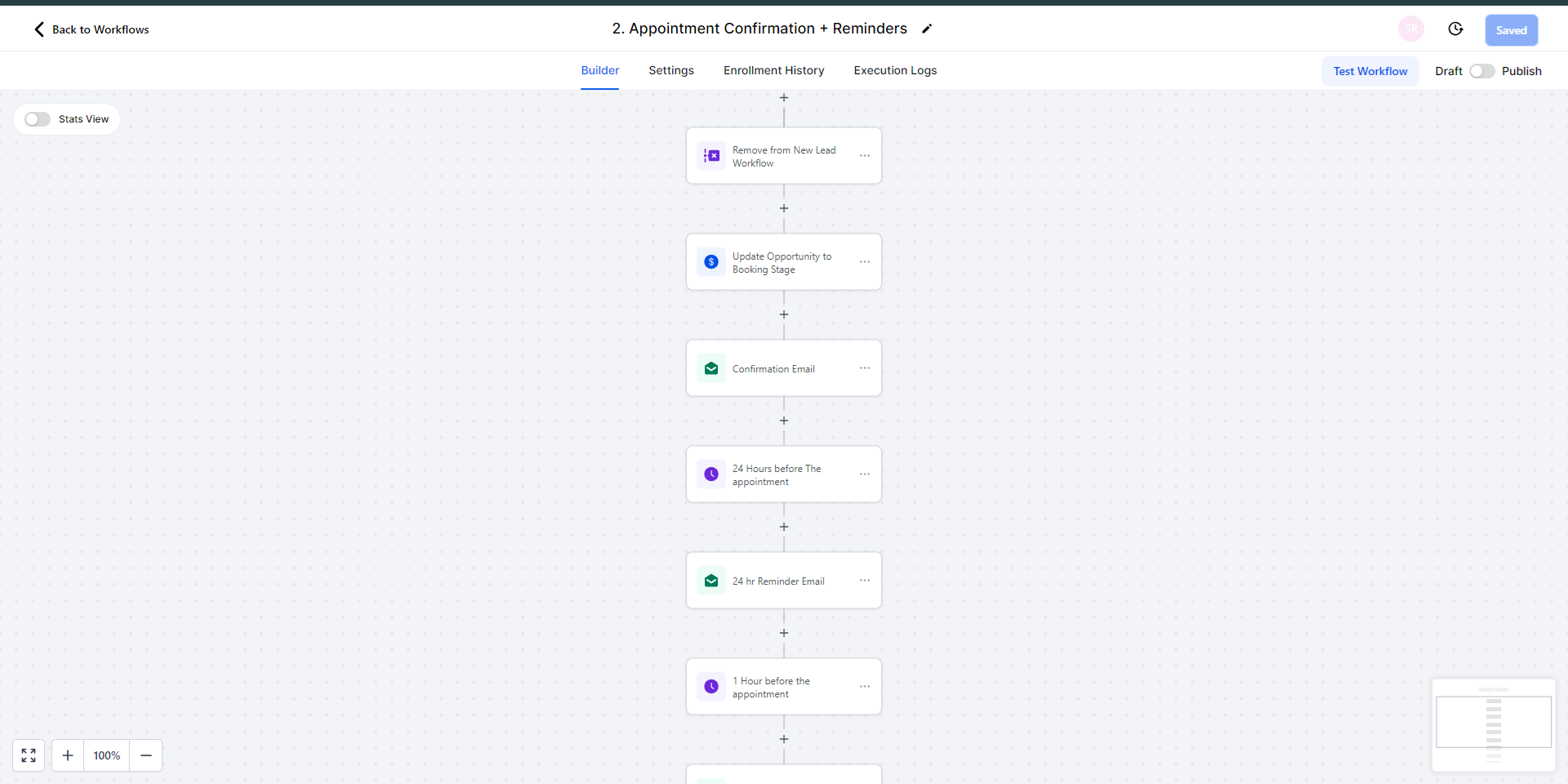
Set Triggers:
- Go to the Automations and Create New Workflow.
- Set up Triggers based on user behavior. For example, if someone opens an email but doesn’t click the CTA, you can set up a trigger to automatically send them a follow-up email a few days later.
- For SMS campaigns, triggers can be set up based on specific replies, opt-ins, or even non-responses.
Conditions and Filters:
You can add conditions, like “If the contact doesn’t open the email within 48 hours, send a reminder.” This keeps your contacts engaged without requiring constant manual intervention.
Step 6: Scheduling and Sending Your Campaign
You’ve crafted the perfect message and added your recipients. Now, it’s time to send.
Scheduling:
- Once your message is ready, click Schedule. You’ll have the option to send your campaign immediately or schedule it for a specific date and time.
- Choose a time that aligns with when your audience is most likely to engage. For instance, emails sent on weekdays during working hours often perform better.
Testing:
Before you hit "send," it’s a good idea to test your campaign. Click Send Test to receive a preview of your email or SMS. This allows you to see how your message looks on different devices and ensure that all links are working correctly.
Step 7: Analyzing Campaign Performance
Once your campaign is sent, GoHighLevel provides comprehensive analytics to help you measure your campaign's success.
Key Metrics to Track:
- Open Rates: The percentage of recipients who opened your email. A high open rate indicates a compelling subject line and strong interest.
- Click-Through Rates (CTR): The percentage of recipients who clicked on a link within your email or SMS. A higher Click Through Rates (CTR) means your message resonated with your audience.
- Response Rates: For SMS campaigns, track how many recipients responded to your message or took the desired action.
Optimizing Future Campaigns:
Use this data to improve future campaigns. For instance, if your open rates are low, consider testing new subject lines. If click-through rates are underwhelming, experiment with different CTAs or adjust your message to be more compelling.
Pro Tips for First-Time Campaigners
1. Keep It Simple: For your first campaign, don’t overcomplicate things. Stick to clear messaging and easy-to-follow CTAs.
2. Segment for Success: Sending highly relevant messages to smaller, targeted groups of people can yield better results than blasting out a generic message to everyone on your list.
3. Test Different Times: Experiment with sending your campaigns at different times of the day to see when your audience is most engaged.
Need Help Setting Up Your Campaign?
If you need assistance or have questions while navigating GoHighLevel, don’t hesitate to reach out to their support .
With practice and experimentation, you’ll become a GoHighLevel pro in no time. Happy campaigning!
-