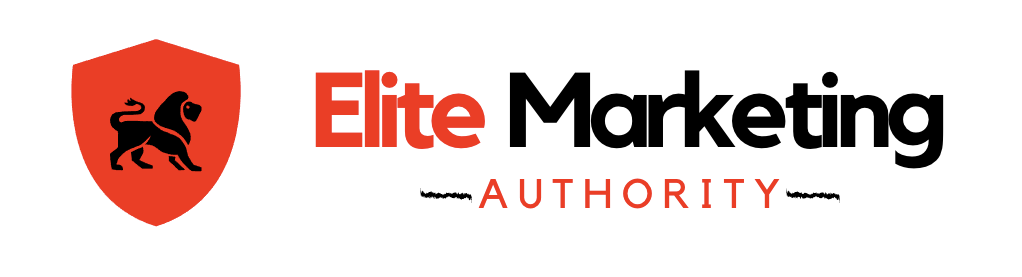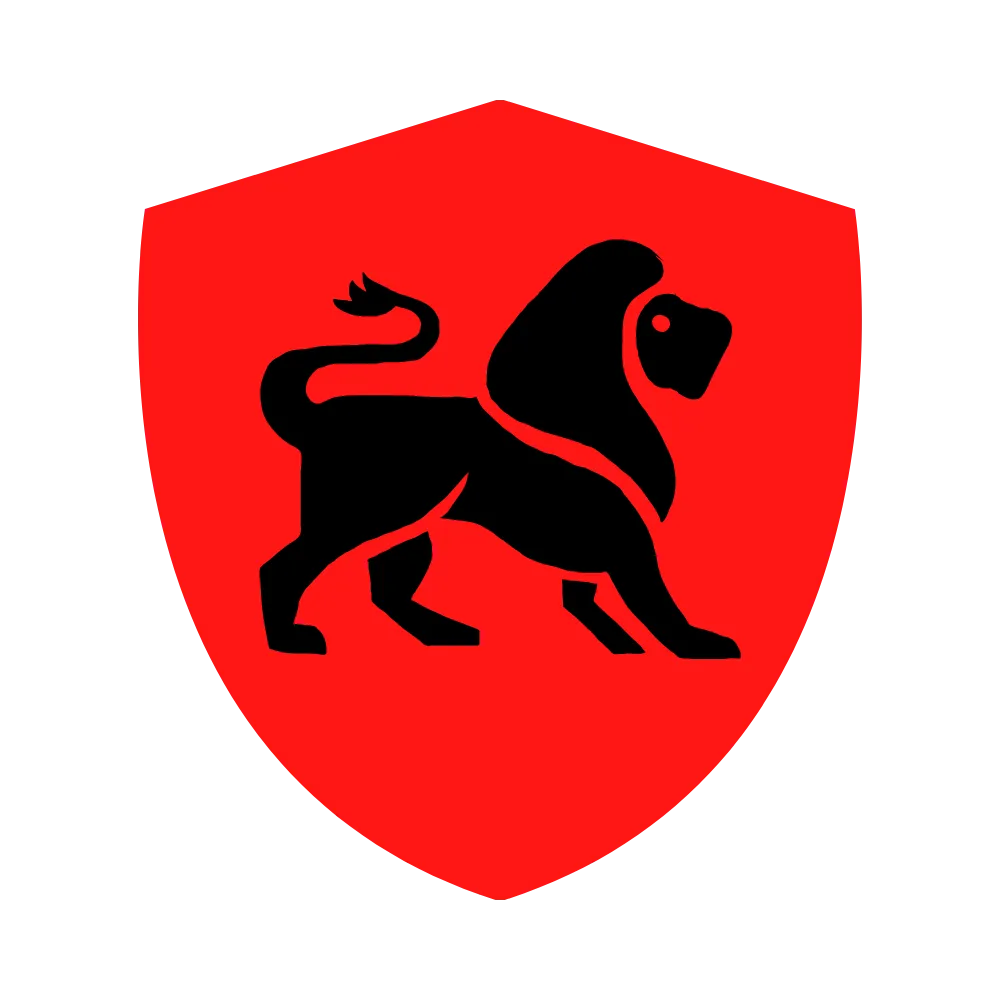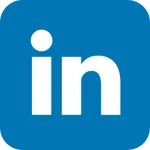Insights & Strategies
Elite Marketing Authority Blog
Stay Ahead with the Latest Trends in Digital Marketing
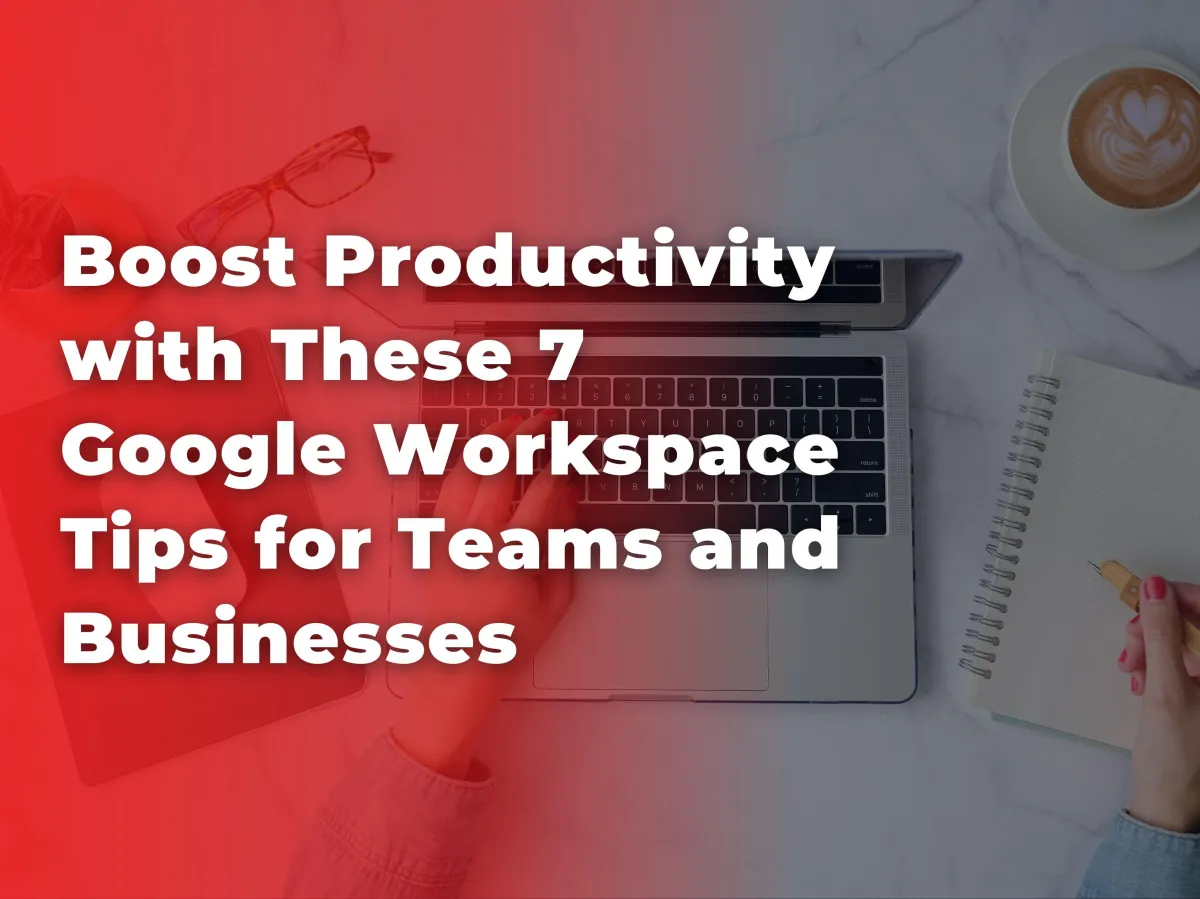
Boost Productivity with These 7 Google Workspace Tips for Teams and Businesses
In today’s fast-paced digital world, staying productive and organized is more important than ever. Whether you’re managing a small business, leading a team, or simply trying to get through your daily tasks efficiently, Google Workspace (formerly known as G Suite) offers a comprehensive set of tools to help streamline your work. From Gmail and Google Drive to Calendar and Docs, Google Workspace provides everything you need to collaborate, communicate, and stay on top of your tasks.
But are you really getting the most out of these powerful tools? If you’re looking to maximize your productivity and take your workflow to the next level, we’ve got you covered. In this post, we’ll explore seven essential tips to help you unlock the full potential of Google Workspace and boost your productivity.
1. Master Keyboard Shortcuts to Save Time
Google Workspace is packed with keyboard shortcuts that can drastically reduce the time you spend navigating through apps. Whether you're working in Gmail, Google Docs, or Google Sheets, mastering a few simple shortcuts can make a big difference.
Here are some of the most useful shortcuts:
Gmail:
Compose a new email:
CArchive an email:
ESearch mail:
/
Google Docs:
Bold text:
Ctrl + B(Windows) /Cmd + B(Mac)Insert a link:
Ctrl + K/Cmd + KComment:
Ctrl + Alt + M/Cmd + Option + M
Google Sheets:
Insert a new sheet:
Shift + F11Highlight a column:
Ctrl + SpaceAdd a comment:
Ctrl + Alt + M
By integrating these shortcuts into your daily routine, you can perform tasks much faster, boosting your overall efficiency.
2. Use Google Calendar's "Time Blocking" Feature
Keeping track of meetings, deadlines, and personal tasks can quickly become overwhelming. One of the best ways to manage your time effectively is by using time blocking in Google Calendar.
Time blocking allows you to schedule specific blocks of time for different tasks or projects. For instance, you can set aside 9:00 AM to 11:00 AM for focused work, 11:30 AM for team meetings, and 2:00 PM to 3:00 PM for answering emails. By visually organizing your day into blocks, you can prevent distractions and stay focused on the task at hand.
To make it even easier, color-code your blocks based on task type—work, meetings, personal errands, etc.—for a more organized, structured day.
3. Leverage Google Drive's Shared Folders for Team Collaboration
If you work in a team, keeping everyone on the same page is essential. Google Drive’s shared folders can help streamline collaboration and ensure that everyone has access to the latest documents, spreadsheets, and presentations.
Here’s how to make the most of shared folders:
Create dedicated folders for different teams or projects.
Set appropriate sharing permissions (View, Comment, or Edit) to avoid confusion.
Use the Priority Workspace feature to keep your most important files easily accessible.
With Google Drive’s powerful sharing and collaboration tools, you can reduce the need for back-and-forth emails, making it easier for your team to stay on track.
4. Automate Tasks with Google Forms and Google Sheets
Automation is one of the best ways to free up time and focus on more important tasks. Google Workspace allows you to automate data collection and analysis using Google Forms and Google Sheets.
For example:
Use Google Forms to collect customer feedback or survey data.
Automatically send responses from Google Forms into Google Sheets for easy analysis.
Set up rules or triggers in Google Sheets (via Google Apps Script) to generate reports, send reminders, or create charts based on the data you collect.
This automation process can save you hours of manual work while ensuring that data is easily accessible and organized.
5. Create Task Lists and Set Reminders in Google Tasks
Keeping track of tasks is critical to staying productive. Google Tasks, integrated directly into Gmail and Google Calendar, allows you to create simple to-do lists and set reminders for important deadlines.
You can:
Add tasks directly from Gmail by converting emails into tasks.
Set due dates and times for specific tasks, which will sync automatically with Google Calendar.
Create subtasks for complex projects to break down big tasks into manageable steps.
This simple task management tool is perfect for individuals or teams looking to stay on top of their daily priorities without using a separate task management app.
6. Take Advantage of Gmail's Smart Features
Gmail’s smart features are designed to help you manage your inbox more efficiently. Features like Smart Compose and Smart Reply use AI to suggest phrases and responses, saving you time when drafting emails.
Other productivity-boosting features include:
Schedule Send: Write an email and schedule it to be sent later. This is especially useful if you're working across time zones.
Email Nudges: Gmail will remind you to follow up on emails or respond to ones you may have missed.
Priority Inbox: Automatically filters important emails into a priority section so you can focus on what matters most.
These features not only streamline email management but also help you stay organized and responsive.
7. Collaborate in Real-Time with Google Docs and Sheets
One of the most powerful features of Google Workspace is its ability to enable real-time collaboration. With Google Docs and Google Sheets, multiple team members can work on the same document simultaneously, seeing changes in real-time. This eliminates the need for emailing documents back and forth and reduces the risk of working on outdated versions.
To enhance your collaborative workflow:
Use Comments to leave feedback or ask questions directly in the document.
Assign tasks to team members by mentioning them in comments (using
+followed by their email).Track changes and view version history to see what edits were made and by whom.
By collaborating in real-time, your team can work more efficiently, make decisions faster, and maintain a single source of truth for all documents.
Conclusion
Google Workspace is an incredibly versatile suite of tools that can significantly enhance your productivity—whether you're working solo or as part of a team. By incorporating these seven tips, you can better manage your time, streamline collaboration, and automate repetitive tasks to focus on what really matters.
Ready to take your productivity to the next level? Try Google Workspace today and see the difference it can make for your business or team. Get started with Google Workspace’s 30-day free trial by clicking here.